Are you on LinkedIn and you’re serious about generating high-quality leads? With LinkedIn marketing trends 2022 you can be systematic with the way you search and operate the platform.
Well today, I’m going to show you 9 amazing techniques of LinkedIn Sales Navigator to GUARANTEE that you get extensive potential leads and possibly, more conversions!
These techniques have helped me in increasing my leads by 42.7% and a flood of views on my LinkedIn profile.
In this post, I’ll reveal the exact techniques that I used for getting the best out of Sales Navigator for my business.
But First, My Quick Story…
6 months back, my partner and I decided to find new sources for getting projects. Until then, we were getting projects from a single source. So now we were in search of some very powerful source that could actually help us in getting potential leads and growing our business globally (and possibly as many projects :P).
Initially, we started exploring things and there we found the LinkedIn Sales Navigator!
This underrated tool has come to mean more to our business than Facebook, Twitter, Instagram, and Snapchat combined altogether.
With more than 400 million members worldwide, LinkedIn has a huge pool of potential leads. Every second, 2 new users sign up for LinkedIn. 128 million of the total users are only from U.S. i.e. 30% of total annual LinkedIn users.
Despite its great usefulness, I am damn sure you’d also ignored using Sales Navigator in your marketing strategies. Right? You are not alone. Main neglectors beings the B2B companies, the tool is still underrated due to less knowledge and its complex features.
That’s just not true!
Another problem that businesses find with Sales Navigator is that they don’t know its full potential and what wonders it can do to their lead generation campaigns.
Now that it is available with the improvements and a lot of new features, you can simply sign up and start boosting your sales.
I know by now you dearly want to implement Sales Navigator in your LinkedIn profile, let’s dig in.
1. Using Lead Builder For Filtering Prospect Searches and Making Your Sales Target Profile.
The Lead Search feature of the tool has been fairly improved. You can access the Lead Builder from the right of the search box in the Sales Navigator tool. The platform has added new enhancements which open more doors for finding the opportunities to filter search results (pick from the 22 available search filters) and engage with the leads. It has a lot of other useful features to play with and benefit from. Entering a new territory without having knowledge of the same can be a big risk. The same rule applies to your business as well. You should first get complete details of the audience or goals you are targeting before jumping off to the Lead Builder. This information can be anything important like its address, its niche, the size of the company, industry, title, affiliation, type of content they share or cover and more. Selling on the platform is a great way of searching, reaching, engaging, and building professional relationships worldwide. Getting Started
- To get going with the tool, click on Settings and at the end of the page, click on Import to Sales Navigator link to import contacts.
- Another new feature of the tool, the import will show all the notes and tags you have put to your connections.
- Now from the available filters, choose the one according to your choice or you can stick to the traditional Boolean search.
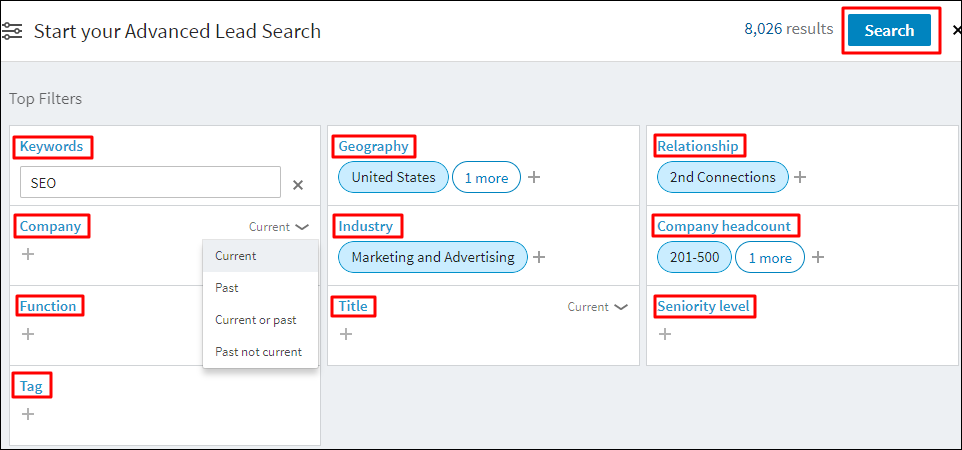
- Your initial search results will be listed, which can be further shortlisted with the help of other filters on the left pane.
- Once you are on the results you desire, click Save Search.
- To recreate a search in future, just enter the name and the info will be displayed.
- Saved Searches can be found under the LinkedIn’s search box. To do so, simply hover over the search you are looking for.
There are more options to explore in the search section. You can even find the leads that are following your company. This lets you know about the leads that already know you, making it simpler to build a connection with them on the platform.
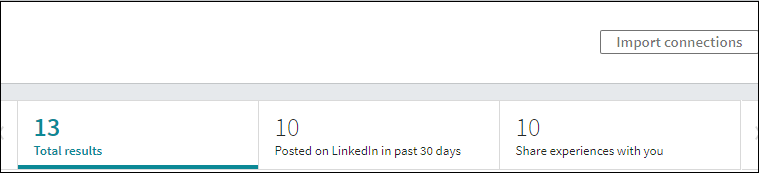
- There’s another option to see who has shared experiences with you. It can be skills, mutual groups, as well as connections.
- After you have a potential lead, just click on Save as Lead option and then assign it a location (company or account).

After saving the lead, click on the lead’s name to view their profile. Here you can further add notes and tags to the lead. (Even BETTER – LinkedIn gives you suggestions on related people working at the same company like your lead).
2. Find Valuable Accounts With Keywords
LinkedIn already suggests you accounts during the setup process in the beginning, yet you can find new again. To do so, just click on the search box and hover over the Search for Account option.
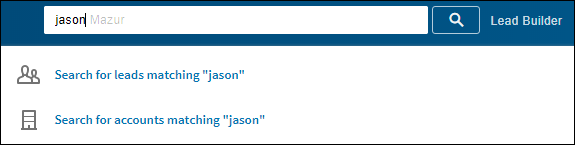
You can even filter your search results using keywords or other factors like industry, headcount growth, geography, department size, department type, and more. For saving a new account: Click on Save Account in the search or you can click on Save as Account option in the account itself.
3. Use Advanced Filters to Identify Your Ideal Customers
LinkedIn says that your chances of cracking the first meeting with a client/target are up to 5 times higher when there’s a mutual personal connection between you two. I recommend using the TeamLink Connection filter for this purpose as it really helps in searching the prospects matching your criteria and additionally shares a connection with you.
The filter further taps the other members’ networks in your sales team as well as your first-degree connection. Awesome isn’t it!
4. Save Your Search
There’s a TeamLink Search option available on the window that lets you save the information regarding a prospect that is not your connection at present. Just enter all the details in the search parameters apply the TeamLink Filter AND click on the ‘Save Search” option. You’re done!
LinkedIn has kept the option to let it send you emails of your leads in the new Sales Navigator as well. I really suggest you use this oft-forgotten feature to receive automated emails on the daily or weekly basis by the service itself.
NOTE: There are many other filters available and you can check all of them to know what they do. It’s just that TeamLink filter did the best for me so it’s my personal favorite.
5. Using Salesforce in Your Sales Team.
Salesforce is a great tool to give your efforts a level up. Apart from Microsoft Dynamics, Salesforce is another authorized CRM integration within Sales Navigator. Even if you are not Einstein of marketing, your sales team can use it into its active leads and potential sales leads. When both the CRMs are used along with the tool, your sales experts are able to better manage daily calls with the help of an instant view of your prospect’s present activities.
These activities include job changes, content sharing, affiliations, backgrounds, etc. all this information can be quite useful for your sales team in monitoring their strategies.
6. Import Your Leads to Sales Navigator
This part is comparatively easier as you just need to play with the Sales Solution section of the tool here. LinkedIn will show you the setup process when you open it for the first time. It’s really easy to get started with this friends,
- Import the leads and targeted companies or accounts to this section.
- Synchronize the information with Salesforce (remember I told you to use it above, this is why!).
- Now choose the parameters like job functions and territories according to the purpose.
Now from this info that you input into Sales Solution, LinkedIn will provide you recommended accounts to review and save for later.
One thing I loved about Sales Navigator is that it serves as a great tool for both account-based marketing as well as individual efforts. Importing connections to LinkedIn has become so easy and hassle free with Sales Navigator compared to the early methods which required you to first export your contacts and then re-import them.
7. Finding Prospects Who Share Content Recently
On the Saved Leads page, you will see three tabs one of which is “Posted on LinkedIn in Past 30 Days.” Using the filter, you can shortlist the prospects who recently posted something on the platform. When doing so, I’d said you stay and spend some time checking out their posts to use it as insights for making personalized messages and engage with the content they posted.
8. Don’t Forget to Comment
You believe it or not but comments are of great importance when building engagement with your prospects and the best way is to SHOW them you care. Start increasing value and establishing the connection with your buyers by commenting and reacting on content they share or post.
The entire mystery of adding value in Sales Navigator is through comments. As soon as a lead shares or posts something new, it will be shown in the Sales Rep’s Homepage and an email in the rep. That’s the best chance to start a conversation with the buyer.
But not all reps are productive so here’s my trick –
Be strategic and don’t rely only on well written post for adding value. Spend time on thoughts and add some quotes or phrases that connect to them, their business, vision, etc or something which they will tend to reply with a follow-up query!
Bonus: By using the ‘@’ for tagging a prospect in your comment, you draw the full attention to your activity.
AND finally, InMail!
9. Send InMails to Common LinkedIn Group Members (For FREE!)
InMails play a great role in reaching out to your potential leads by sending them personalized messages. The tool gives you an opportunity to send up to 15 messages every month (free of cost…which I loved the most :D). With the free alternative on your side, you don’t need to rely on those paid InMails that share a common LinkedIn Group with you.
As said above, use the search filters, keywords, and advanced filters to find the suitable clients/companies/partners. You need to pay a little attention here in choosing only the second and third-degree connections. Once selected, now click on any of the shortlisted prospects to review their profile. If there’s any mutual group you two share, it will be highlighted at the top of their profile.
If any, go to the share group on the top-right of their profile page, there will be a link showing the group members total. Just click on it.
A Members page will open, you can search them by their name in the search box to highlight them in the results. From here, click on the MESSAGE icon to send them a direct message.
REMINDER: The tool offers only 15 free messages, which can be used collectively every month in all groups. Also, the messages not sent will not be carried forward to the next month, so USE them as required accordingly. The messages sent counts the ones sent directly from your group as well as your first-degree connections.
Follow-Up By Monitoring Lead Engagement
After you are done with the tool, searched, saved prospects, and sent them messages as well, you need to know where are your endeavors going. Wouldn’t you like to know if your efforts are bringing some fruits?
Monitor the leads, your activity, and your prospect’s activity on your gestures. Doing so will help you find out the high and lows of your efforts.
The End…
While it could have taken some pages to tell you every step from signing up to cracking the deal, I am sure the tips and information described above will help you make the most of Sales Navigator. Even if you have tried it out before and did not get anything useful…here’s your chance to do it now!
LinkedIn has done so much to the new Sales Navigator and no matter if you are an individual business or a firm, if you are there and has something to offer…this tool is for you to reach heights and make profits…even more than what I made!
